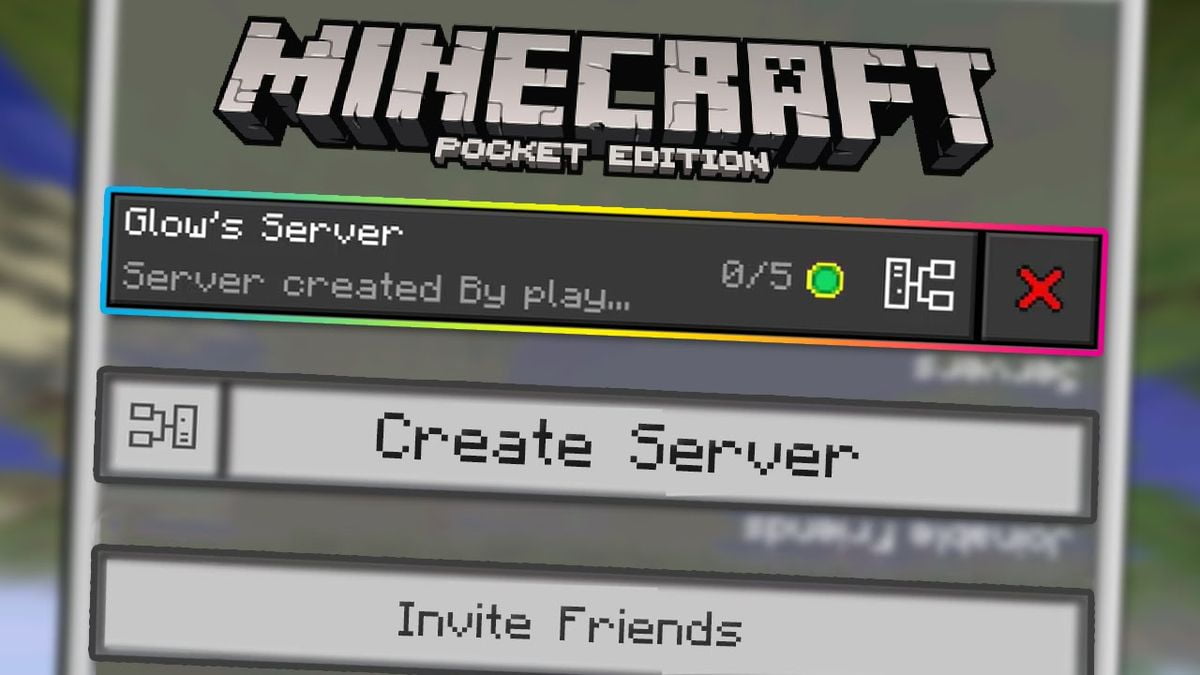LVM olmayan disklerde de genişletme yapabilirsiniz. Bunun için aşağıdaki adımları izlemeniz yeterli.
Bu işlem riskli bir işlemdir, ne yaptığınızdan emin değilseniz bizimle iletişime geçebilirsiniz.
Sunucuda parted yüklü değilse “yum install parted” komutu ile yükleyebilirsiniz.
parted komutunu uyguluyoruz, ve ardından p tuşuna basarak diskleri görüyoruz.
Aşağıdaki gibi bir çıktı olması gerekiyor. Bu sunucuda tek disk var ve disk partitionlarını gösteriyor.
Number Start End Size Type File system Flags
1 1049kB 4296MB 4295MB primary linux-swap(v1)
2 4296MB 107GB 103GB primary ext4 boot
1 1049kB 4296MB 4295MB primary linux-swap(v1)
2 4296MB 107GB 103GB primary ext4 boot
Hangi diski genişletmek istiyorsanız ona göre seçim yapmalısınız, biz /dev/sda diski üzerindeki 2. partitionı genişleteceğiz.
fdisk /dev/sda
Command (m for help): d
Partition number (1-4): 2
Command (m for help): n
Command action e extended p primary partition (1-4) p
Partition number (1-4): 2
First cylinder (39-3133, default 39): (Enter tuşuna basın)
Last cylinder, +cylinders or +size{K,M,G} (39-3133, default 3133): (Enter tuşuna basın)
Command (m for help): p
Disk /dev/sda: 25.8 GB, 25769803776 bytes 255 heads, 63 sectors/track, 3133 cylinders
Units = cylinders of 16065 * 512 = 8225280 bytes
Sector size (logical/physical): 512 bytes / 512 bytes
I/O size (minimum/optimal): 512 bytes / 512 bytes
Disk identifier: 0x00073409
Device Boot Start End Blocks Id System
/dev/sda1 * 1 39 307200 83 Linux Partition 1 does not end on cylinder boundary.
/dev/sda2 39 3133 24857598+ 83
Linux Command (m for help): w
The partition table has been altered! Calling ioctl() to re-read partition table. WARNING: Re-reading the partition table failed with error 16: Device or resource busy. The kernel still uses the old table. The new table will be used at the next reboot or after you run partprobe(8) or kpartx(8) Syncing disks.
Command (m for help): d
Partition number (1-4): 2
Command (m for help): n
Command action e extended p primary partition (1-4) p
Partition number (1-4): 2
First cylinder (39-3133, default 39): (Enter tuşuna basın)
Last cylinder, +cylinders or +size{K,M,G} (39-3133, default 3133): (Enter tuşuna basın)
Command (m for help): p
Disk /dev/sda: 25.8 GB, 25769803776 bytes 255 heads, 63 sectors/track, 3133 cylinders
Units = cylinders of 16065 * 512 = 8225280 bytes
Sector size (logical/physical): 512 bytes / 512 bytes
I/O size (minimum/optimal): 512 bytes / 512 bytes
Disk identifier: 0x00073409
Device Boot Start End Blocks Id System
/dev/sda1 * 1 39 307200 83 Linux Partition 1 does not end on cylinder boundary.
/dev/sda2 39 3133 24857598+ 83
Linux Command (m for help): w
The partition table has been altered! Calling ioctl() to re-read partition table. WARNING: Re-reading the partition table failed with error 16: Device or resource busy. The kernel still uses the old table. The new table will be used at the next reboot or after you run partprobe(8) or kpartx(8) Syncing disks.
Ardından sunucuyu restart ediyoruz. Açıldıktan sonra diski genişletmesi için aşağıdaki komutu uygulayın.
resize2fs /dev/sda2
CentOS 7 işletim sistemlerinde aşağıdaki komutu uygulamak gerekir.
xfs_growfs /dev/sda2
İşlem tamam, diskiniz yeni tanımladığınız boyuta ulaşmış olmalı.
CentOS 7 işletim sistemlerinde aşağıdaki komutu uygulamak gerekir.
xfs_growfs /dev/sda2
İşlem tamam, diskiniz yeni tanımladığınız boyuta ulaşmış olmalı.